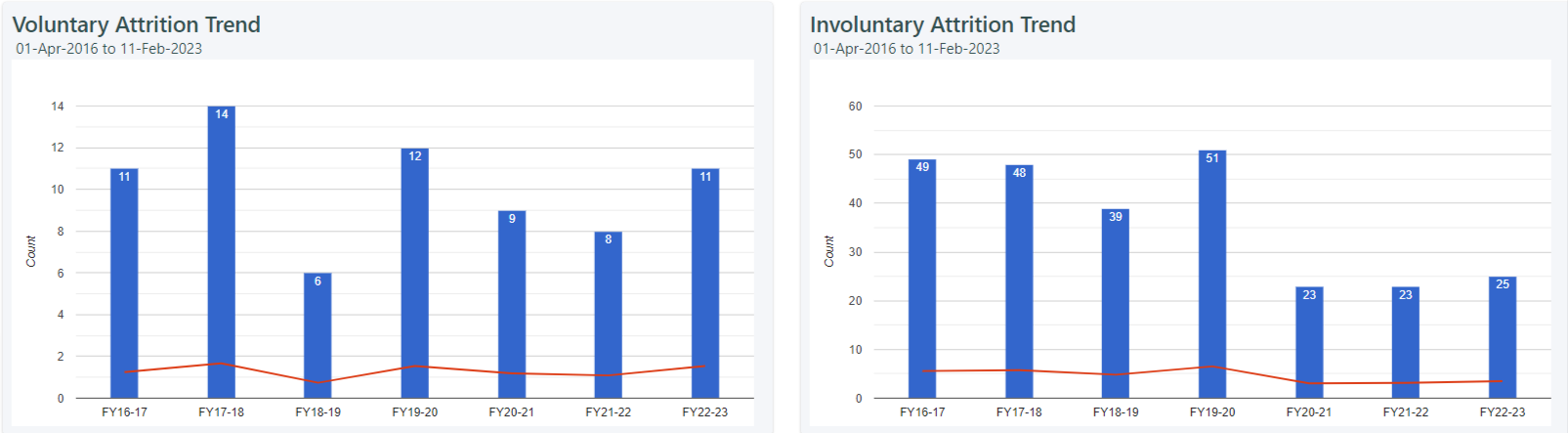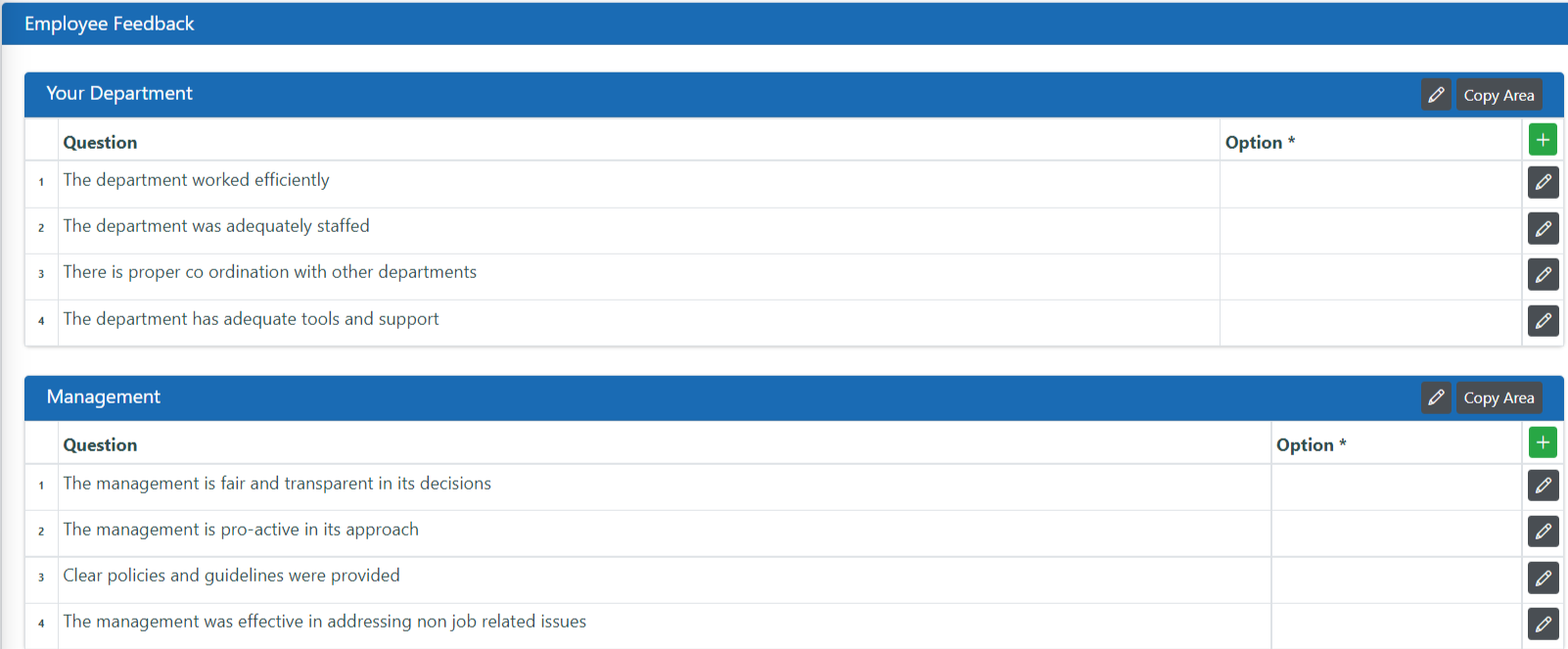Overview
HRMates exit process has following features. All these are optional and form contents and approval process can be customized as per requirements.
-
- Resignation Request
- Involuntary Separation Activation
- No Dues form
- Employee Feedback form
- Handover form
- Employee Exit from HRMates
- Full and Final Salary
Separation Types
| Separation Type | Initiation | Exit Forms | Comments |
| Resignation | If resignation process is not implemented then manual else Employee will make resignation request from Self Service menu → My Profile, Employment tab and after approval employee status will change to resigned |
|
If resignation done manually then Exit form will not be opened |
| Retirement | If retirement age not set then manual, else 1 month before Retirement date the Retiring Form will open automatically by adding Retiring Row |
|
If retirement done manually then Exit form will not be opened |
| Bereavement | Manual |
|
|
| Absconding | Manual |
|
HR gets notification and Email when employee did not punch for absconding days. Absconding days is defined in Workforce → Settings |
| Termination | Manual |
|
Manual = Add Status Row in employee status grid in Employment
Exit Forms can be triggered after Separating Status is set or delayed using template setup
Resignation Request
Setup from Exit menu → Employee Exit menu → Reasons for Leaving grid, Primary Reasons for Leaving grid
Submission
- Resignation Date, Last working date, Reasons for leaving
- Shortfall calculation as per notice period
- Primary reason of Leaving, Reasons of Leaving
- Setup can allow submission by Resigning employee or HR on behalf of employee
Approval Process
- Approvers can change: Date of Leaving, Primary Reason of Leaving by HR
- Actions: Approve, Reject, Try to Retain
No Dues
- Department wise Clearance for Particular, Status, Recovery Amount, Remarks
- Setup and Approvers from Exit menu → Separation menu.
- Assets assigned from HRMates generate No Dues from Asset Manager
Exit Feedback
- Setup from Exit menu → Separation menu
- Completed by Resigned employee and/or HR
Handover form
- Setup from Exit menu → Separation menu
- Based on Policy Handover form can be setup which has line items of handover items and whom the handover has been done.
- This form can be setup to have an approval process involving employee, HR, L1 Manager and recipients of handover.
Employee Exit from HRMates
- Make Employee as Ex-Employee using Make Ex Employee button in Employee Administration or Ex-Employee status in Employment tab → Employee Status grid.
- If employee has pending responsibilities in HRMates like leave approval etc use Responsibility Management to clear the responsibility
- Responsibility removal should be completed before employee can be made Ex-Employee
- Employees can be marked separated without Exit forms process being completed. Using option in “Ignore Exit Forms Completion” in Employee Status modification
- Separated Employees will not be able to access to HRMates
- Salary Generated for month of separation will be Full and Final, Full and Final Salary can be generated only if all Exit Forms are completed
Tracking
HR will get a Notification for all employees on Resignation and Termination status. Notification will be removed when employee is made ex-employee
Responsibility Management
Following responsibilities are assigned to employee in HRMates
| Responsibility | Action | By | ||||||
| In Regularization | Go To employee attendance and regularizine the attendance | |||||||
| Leave Approval | Go To Dashboard ⇒ Check Leave Notification ⇒ approve or reject all pending leaves | HR of the Employee | ||||||
| Travel Approval | Go To Employee Dashboard ⇒ Open Travel request notification ⇒ Approve or reject Travel request number | Travel Manager | ||||||
| Salary Approval | Go to Employee Dashboard ⇒ Select Salary Notification Approve or unapprove Salary | Salary Manager | ||||||
| Tax Approval | Switch user to Employee ⇒ Go to Dashboard Tax approve notification ⇒ approve or Revert | |||||||
| Loan Approval | Go To Employee Dashboard ⇒ Check Loan approval Notification ⇒ Reject or approve loan request | |||||||
| Loan Application | Workforce ⇒ Administration ⇒ Responsibility -Transfer Responsibility type ⇒ Loan approval | |||||||
| Customize Roles |
Delete from Workforce ⇒ Employment ⇒ Customize Roles |
Admin/HR? | ||||||
| Reporting To |
To change one by one for each reportee Workforce ⇒ Administration ⇒ Profile => Employment ⇒ Reporting To change in bulk
|
HR of the Employee | ||||||
| Assets issued |
The Assets must be returned. Admin ⇒ Assets management ⇒ Select employee ⇒ Return selected assets issued to him |
Assets Manager (Permission-> Assets) |
||||||
| Self Evaluation | Open Evaluation ⇒ Search employee in search tab and select the employee ⇒ Select Suspend | Admin/HR? | ||||||
| Evaluation Approval | Change approvers from Evaluation Management | Admin/HR? | ||||||
| Any permission Assigned |
Go to Permission ⇒ Remove permission from provided module Remove all access for the Employee from the Permission Page |
Permission Manager | ||||||
| HR Coordinator | Admin ⇒ Permission ⇒ HR Coordinator | Permission Manager | ||||||
| Unit Head |
Change Unit Head from Settings ⇒ Org Structure |
Having Permission | ||||||
| Location Head | Setting ⇒ Employment ⇒ Add or Remove Location Head | Admin | ||||||
| Customization Employee | Workforce ⇒ Employment ⇒ Customization employee | Admin | ||||||
| Documents | ||||||||
| ELibrary | Go to Employee Dashboard ⇒ Open E-library notification ⇒ Approve or reject | |||||||
| KM |
Go To Dashboard ⇒ KM Notification ⇒ Approve or non Approve
Go To Setting ⇒ knowledge⇒Transfer Approvals |
|||||||
| MP Sheet | ||||||||
| CAPA | Admin ⇒ permission ⇒ Setting ⇒ CAPA Setting | |||||||
| Project Manager | Admin ⇒ Project Management ⇒ Select Project Name ⇒ Modify ⇒ Add new project Manager | |||||||
| Project Task | Switch user to Employee ⇒ Select My Timesheet ⇒ Select date before the day you want to make Exemployee and click on close and save the page | |||||||
| Suggestion |
Go to Suggestion Management
|
|||||||
| Exit Process |
Employee will request for for resignation, It will get approve, After approval Once the nodues form, Feedback form, Handover form will be open in parallel to be completed as per the system
|
In certain cases like an employee leaving the organization or restructuring, responsibilities need to be assigned to another employee.
- Find Transfer From Employee using Employee Administrator.
- Select the employee and click on the Transfer Responsibility button.
- This popup allows to transfer or remove following responsibilities
-
- Reporting To
This will transfer all selected subordinates to Transfer To Employee from the selected date (Effective From). This action will also transfer all leave pending for approval by Transfer From Employee.
-
- HR Coordinator
This action will transfer all leave pending for HR approval and HR Coordinator by Transfer From Employee.
-
- Remove All Permissions
This action will remove all permissions assigned to Transfer From Employee.
Note:
- This action can not be undone. So it should be done carefully.
- This action will be performed in all the companies in the organization.
- If Transfer To Employee does not exist in the company of subordinates then create Transfer To Employee as external manager.
- Any remaining responsibility will have to be transferred manually.
- An entry is added to audit for these actions.
Full and Final Salary
Rejoin
- To Rejoin a Employee Add new status with Date from as new joining date in Workforce menu → Administration menu → Employee search and select → Profile button → Employment tab → Status grid
- If Staff Id is changed on Rejoining add old Staff Id in Employment tab → Old Staff Id grid with Date Range as old Joining date and 1 day before new Joining Date.
Management
Separating
- From Exit menu → Separating view and manage the process of Separation
- Manage pre ex-employee processes such as No Dues, Feedback form, Handover Form
Separated
- Workforce menu → Exit menu → Separated menu , view and manage post ex-employee processes such as Full & Final settlement
Analytics
- Organization → Analytics → Workforce → Attrition Analytics
Reports
- Employee Report
Separation and Budgeting
Separating and Separated Employees will be removed from budgeted headcount. So new vacancy can be created against them
Screenshots
Resignation Request
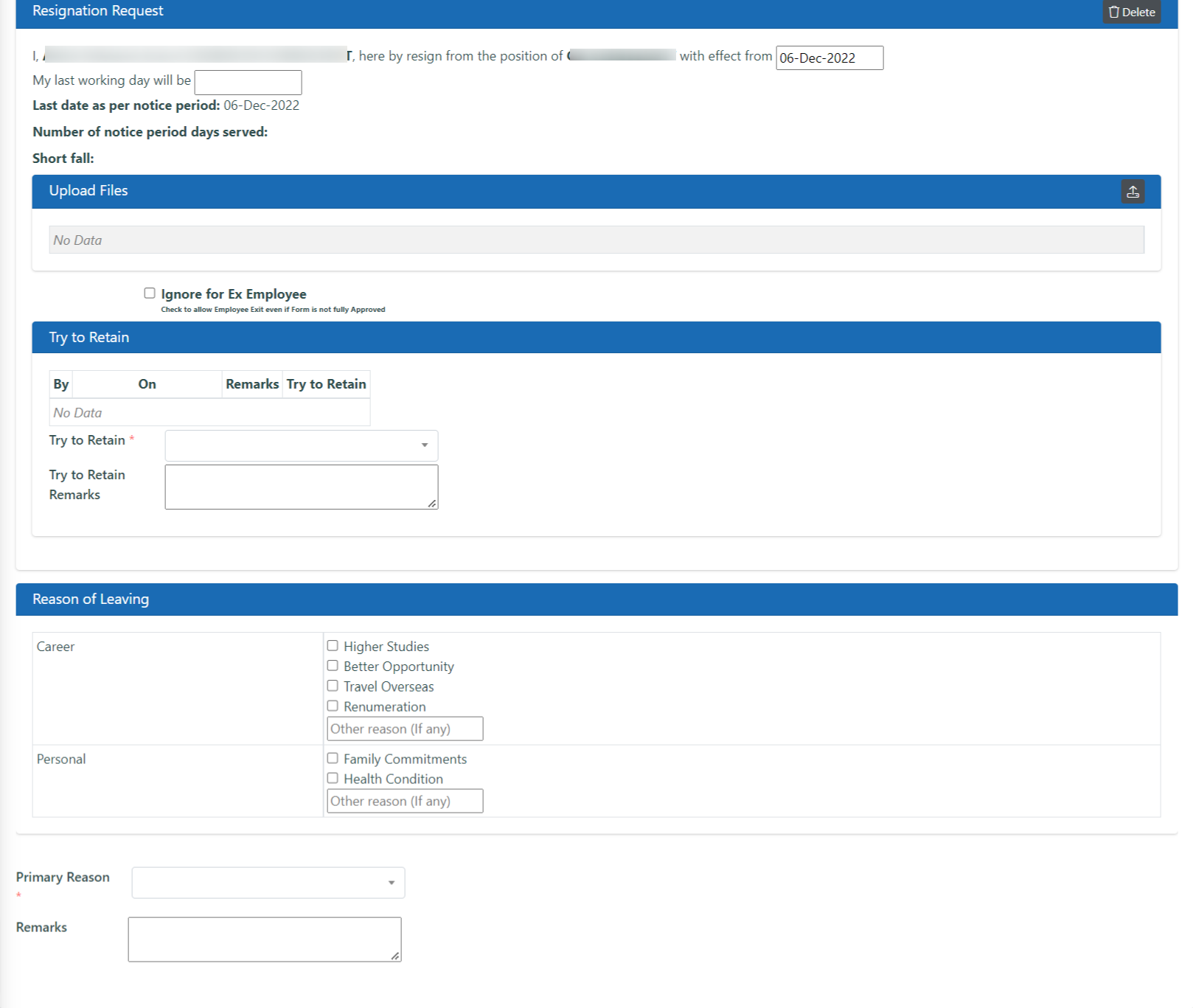
Exit Feedback form
No Dues Form
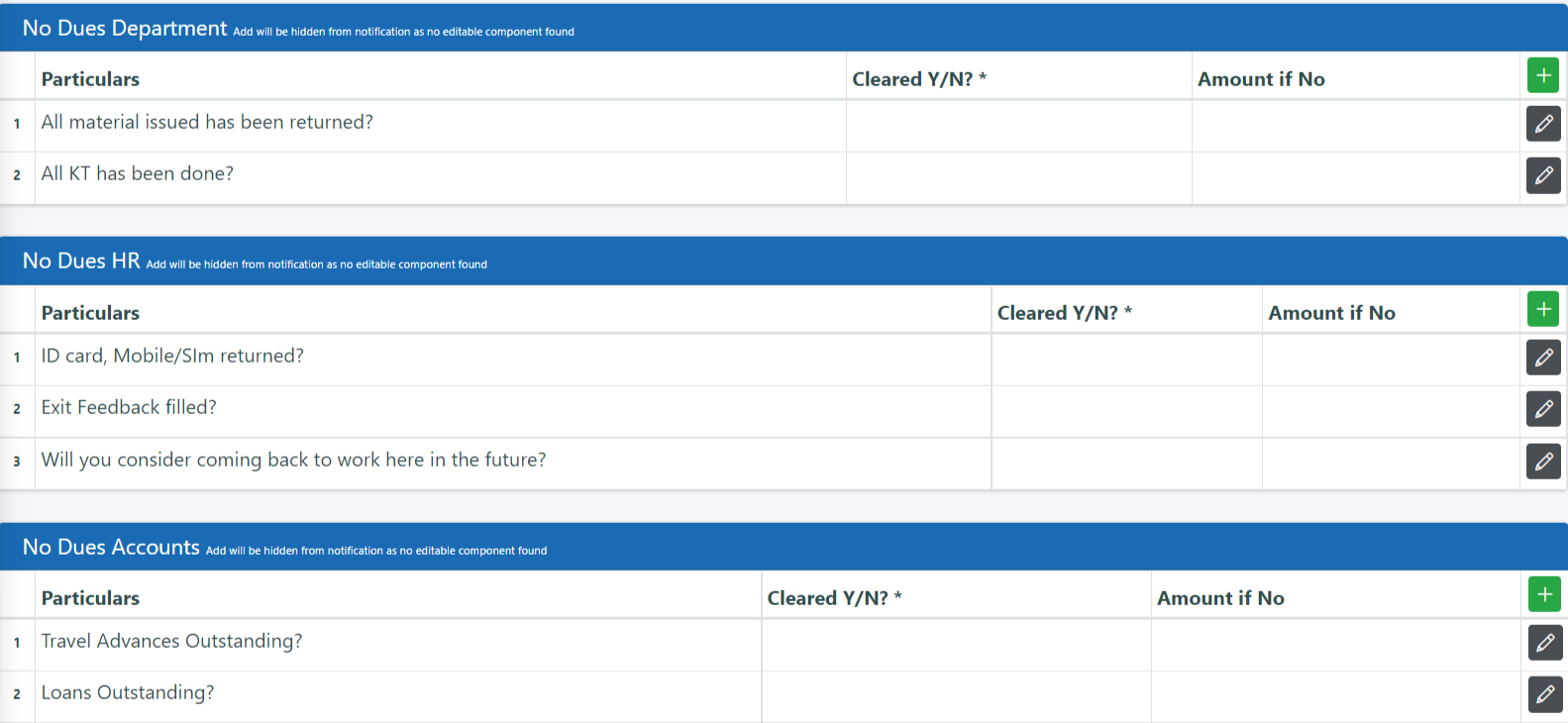
Handover Form

Analytics
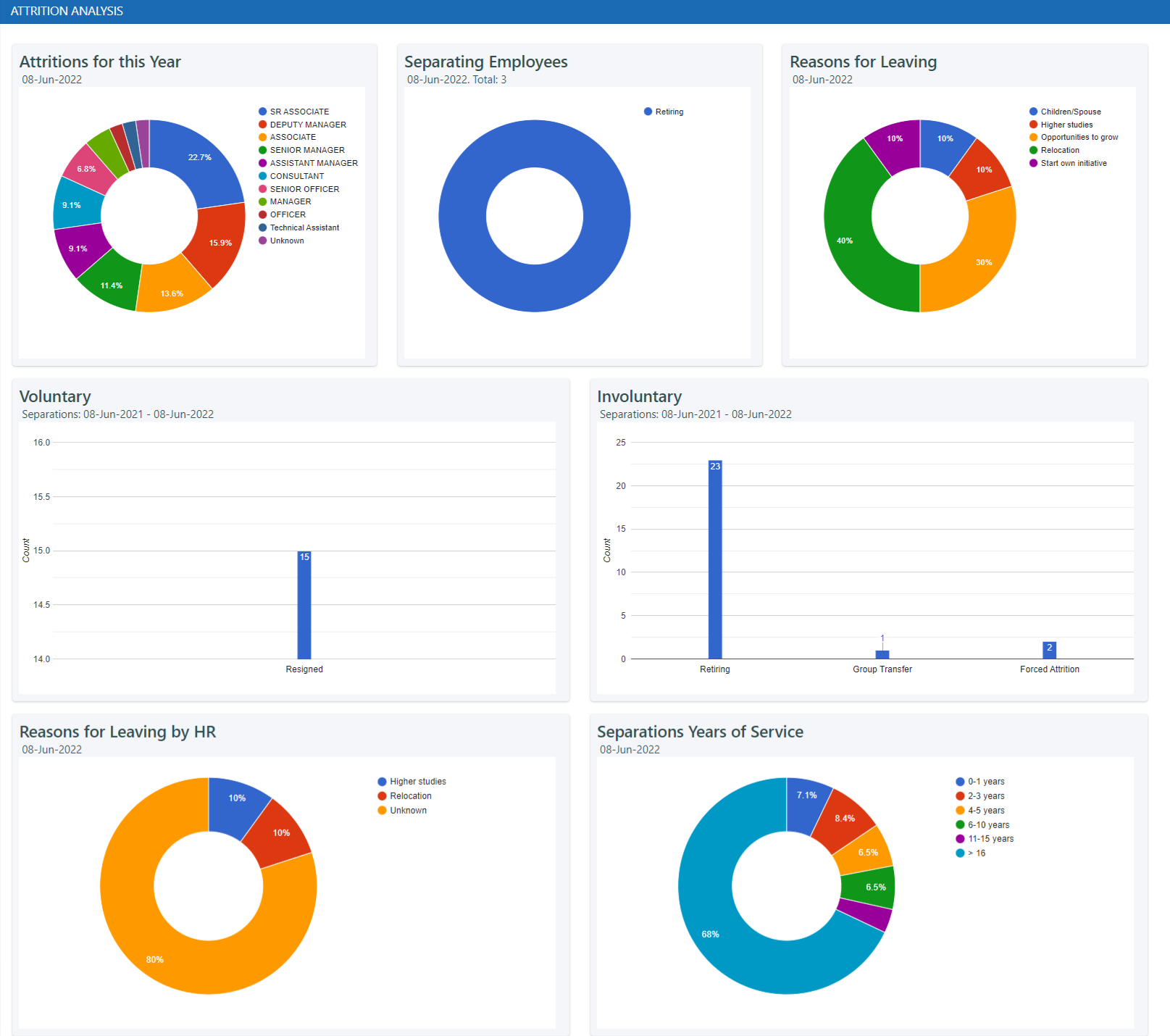
Trend Analytics