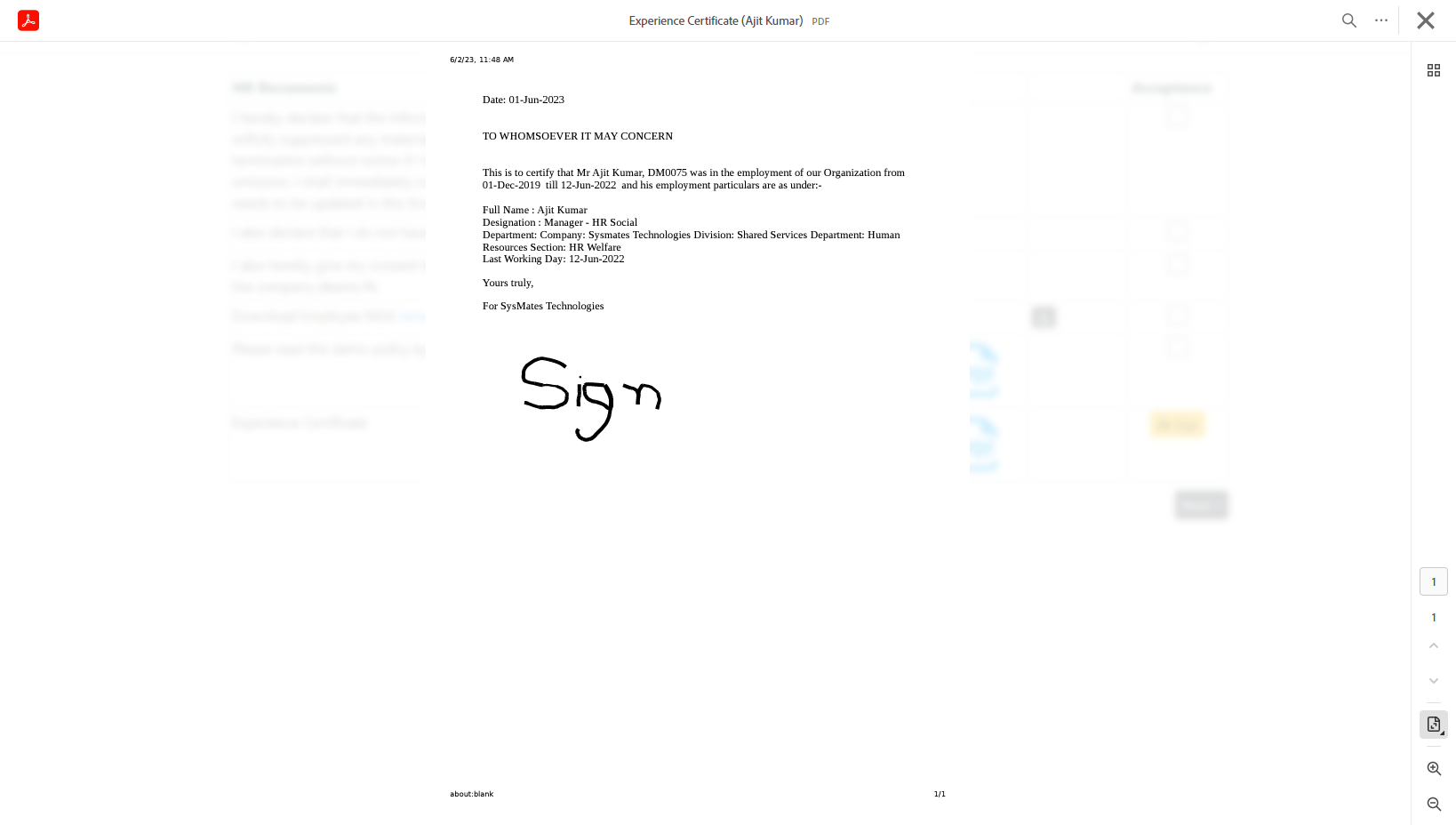Overview
HRMates provides full functionality to Organize, Generate, Approve, Distribute, Accept and Track Employee Letters with real time online visibility to view, track, manage. The Letters Module has following components
- Letter Templates Editor
- Formatting
- Fields to merge employee data
- Generation Options
- Print and Sign and handover
- Generate on Completion of activity like Annual Appraisal
- Delivery Options
- Physical
- On next login
- with simple acceptance
- Print, Sign, Scan and upload
- Online signature
- Forward to employment page
- Acceptance Tracking
- Letters Repository
- Letters are available on employment page
Employee Letters
- Letter Templates – created by admin using an easy interface similar to word processor for formatting as needed. HRMates function allows creation of Letter Templates with:
- Rich Editor with common formatting options including adding images
- Merge Fields to merge with data
- Add Letterhead, Setup Paper Size
- Approval Process if needed
- Versioning to maintain versions of template
- Setup Signatory, Digital or Scanned Signatures
- Setup distribution workflow for generated letters
- Physical
- Acceptance Workflow on Login
- Acceptance and Signed Upload Required
- Acceptance Required
- Signature Pad Required
- Managed workflow
- Assigned Managers get a management page to generate, print and upload letters. Page also shows generated and not uploaded letters.
- Issue Letter
- Generate Manually
- Map Person to Template and Generate Letter
- Edit Letter if needed
- Submit Letter for Approval if setup
- Acceptance workflow based on Letter
- Upload Letter to Employment
- Module based
- Letter generated automatically based on Module, e.g. Increment Letter, Promotion Letter from PMS
- Acceptance workflow based on Template
- Employee can download from Module dashboard
- Generated Letters are added to Employment or Candidate Form
- Bulk Download allowed for verification
- Distribute externally created documents and get them Accepted by Employees
- Auto Generation – Letters are generated automatically when an activity completes in a module. For example, Increment and Promotion letters are generated when the Performance management cycle completes.
- Release – After required approvals Letter is released for acceptance process as designed in the template. Acceptance may involve Download and Accept or Download, Sign, Upload, Accept.
- Acceptance Tracking allows Admin to track Acceptance by employees
- View Employee Letters – all generated letters are in the employee repository with access to view privileges set as per organization policy
Customization and Automation
All HRMates Modules including Employee Letter are ready for Customization and Automation using LogicBox.
Permission
In the Permissions module add individuals to “Employee Letters” roles who will be responsible for managing Letter Templates.
Letter Templates
To create a letter template, Goto Settings->Employment-> scroll down to section “Letter Templates”
A new template can be created either by making a Duplicate of and modifying an existing template or creating a new letter template from scratch.A template form opens as below to be updated
Select a Letter Name from the dropdown menu and enter other details such as page height, width, header & footer size etc.
If a letter is required to be Accepted by an employee (e.g. Appraisal) or to be signed and uploaded, then Acceptance type can be selected. Note: Employee can proceed with Login only after completing the acceptance process
Scroll down to enter text of the letter in the content section. The text in this section can be formatted as needed – standard features of word processing are available. You can even add a background image as needed.
In the text of the letter, various variables are available to be used which will pick the relevant employee details from the HRMates database e.g. Employee Name, Address, Designation etc. A list of the variables available to be used is at the bottom of of this form
Scroll down to see the variables available to use in letters. These have to be typed exactly as shown in the text, including the % sign e.g. for Employee Name, use the variable %EmployeeName% (Hint you can copy and paste from this list into the text)
Generate Letters
To generate a letter or letters for an employee, Goto Admin->Employee Letters. Search for the employee, select the row and click on Letters button. In the first popup, Click on + to select the letter to be generated and in the next popup, select the letter to generate from the dropdown (e.g. Experience Certificate) and click on save. The letter is added to the Employee Letter list. Select the letter and click on Modify to generate the letter
A filled letter template is shown.with variables selected in the template filled with the details of the employee. Select the columns that need to be filled e.g. Authorized signatory and Letter Date and click on Save and Print at the bottom. The letter will be generated and downloaded to your computer as a PDF. You can then print the letter and/or forward to the employee
Distribute Manually Created Documents
- Upload zip file containing documents from Employee Admin with Acceptance Type
- Employee will be asked to accept the document on Next Login
- Document will be available in My Employment
Employee Acceptance
If a letter is pending for Employee Acceptance Employee will see list of Letters to be accepted after Login, Employee can proceed with Login only after completing the acceptance process.
| Acceptance by Digital Signature | Employee will be shown a signature pad where he can draw his signature using finger or mouse. |
| Acceptance by Physical Signature | Employee will download the attachment, print, sign and upload |
| Online Acceptance | Employee will mark check box on |
Acceptance Tracking
Reports
View Employee Letters
From My Employment->Documents
Admin can see all letters. Employee can see letters with Acceptance.
Letter Acceptance
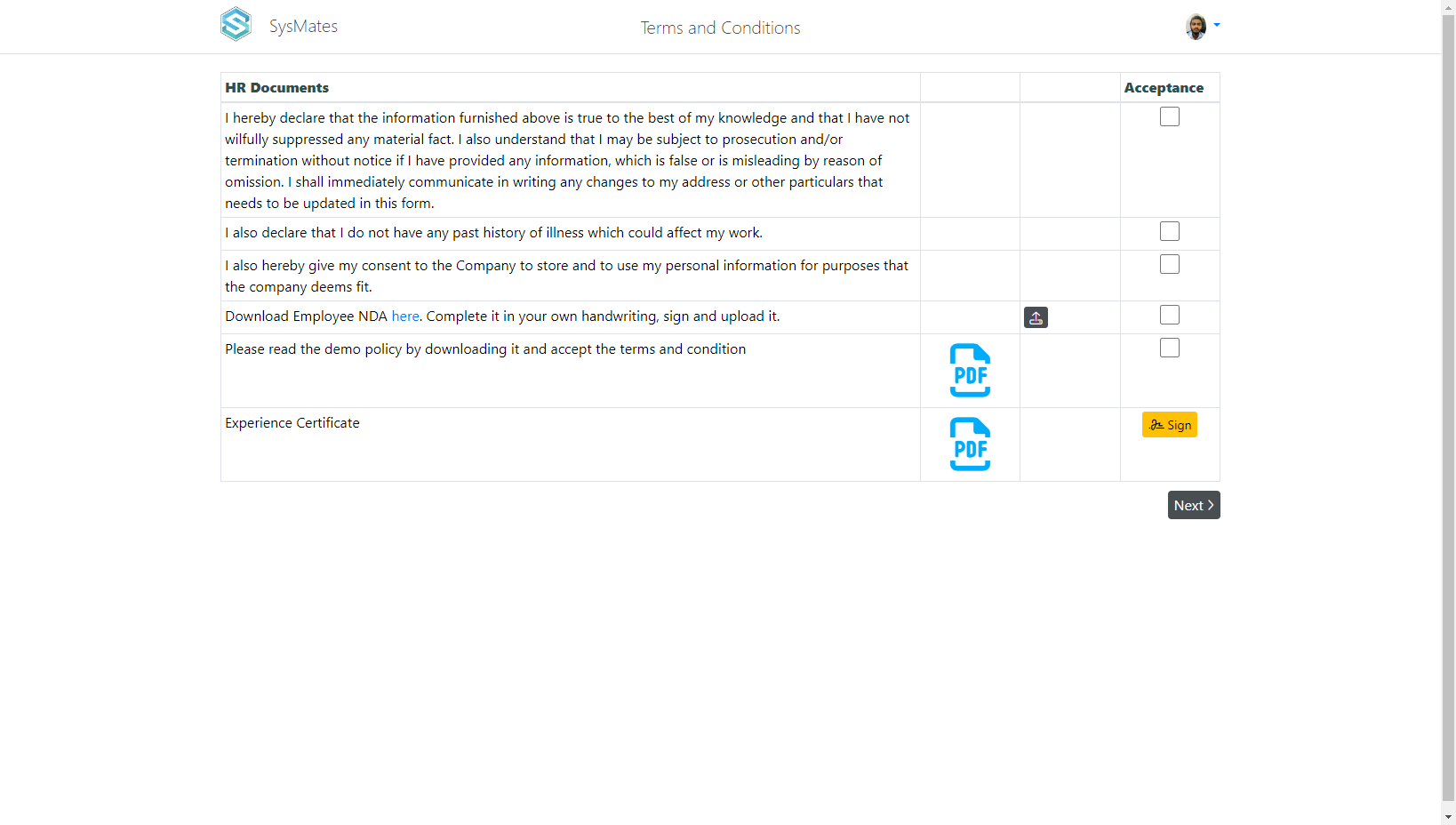
Digital Signature Pad