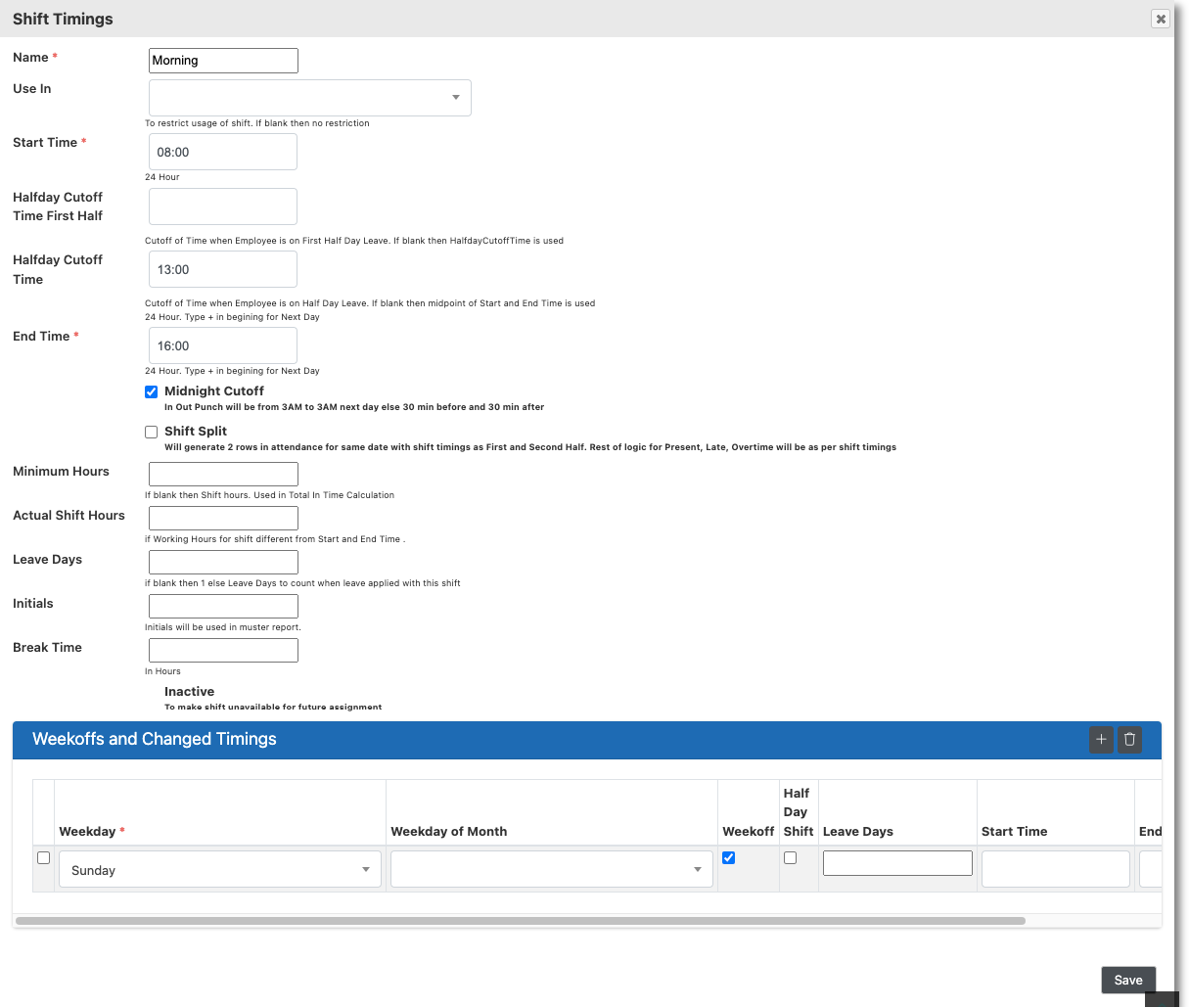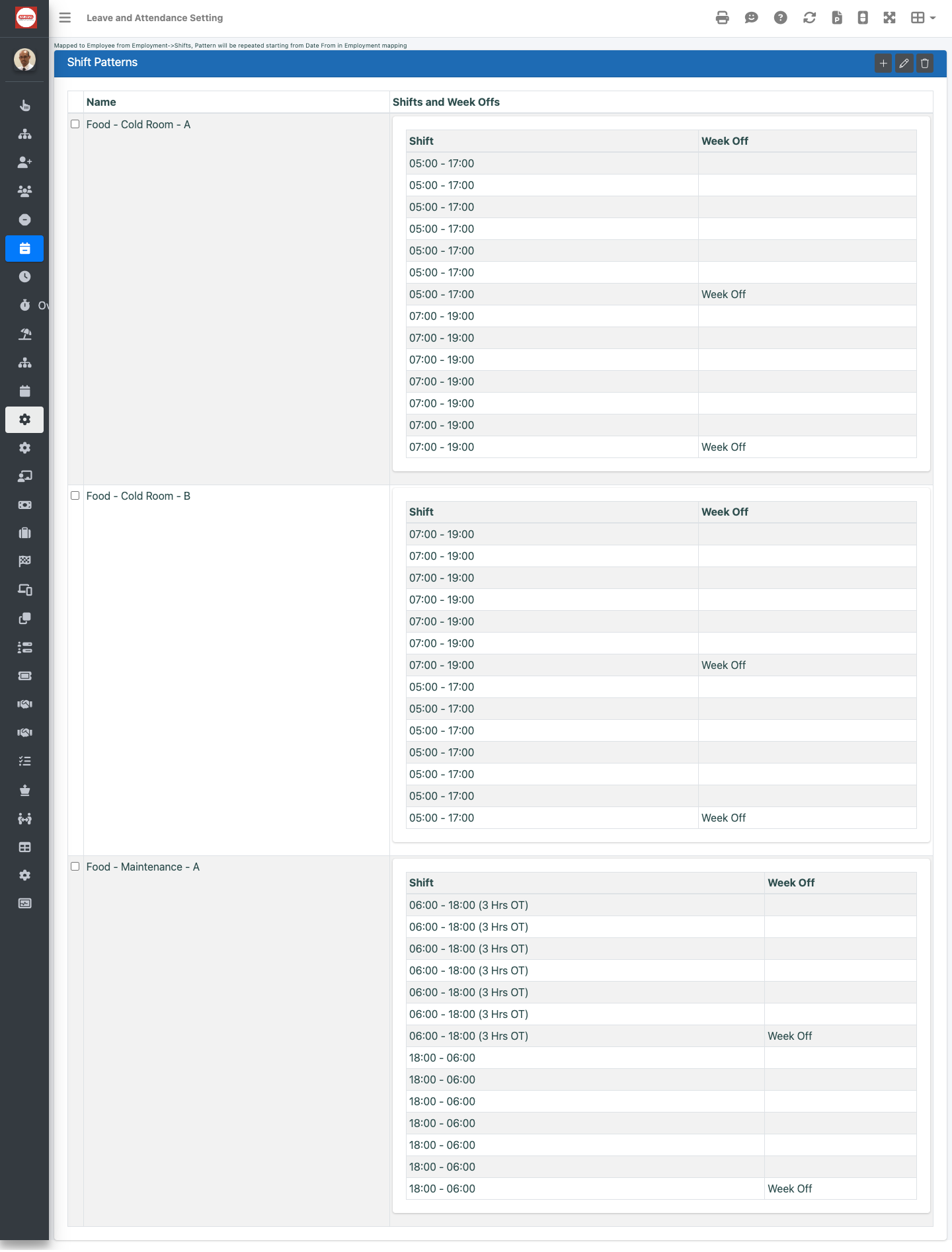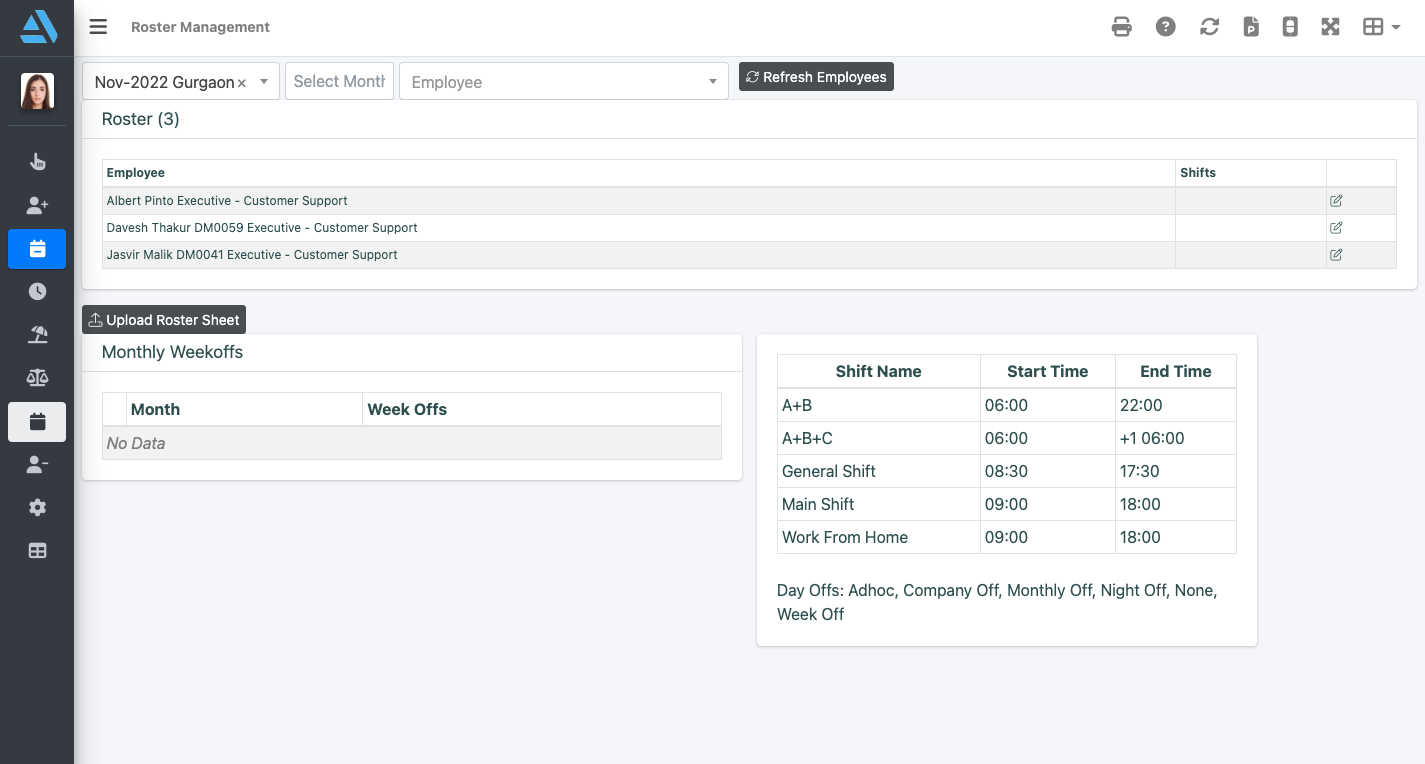Shift Masters
-
- Open Attendance → Settings → Shift Timings grid, add the shift with name timings, weekoffs and more.
- Use Weekoffs and Shift Timings grid to specify week off days and any change in shift time for week day.
- All Shift master fields have help explaining the usage of the field.
- Choose filter if available
Shift Pattern Master
Attendance → Settings → Shift Pattern
Add rows till the pattern will repeat. for example for weekly pattern add 7 rows. Shift of first row will be assigned on Date From of the Shift Pattern assignment to employee.
Roster Master
Manually assign Employees to Roster groups using Roster Structure
-
- Manager Roster groups Names and Editors using Attendance → Settings → Edit Roster Structure button
- Assign employee / Remove employee in roster group using Workforce → Administration → Profile button → Employment Tab → Roster Structure grid
- View Roster Structure Diagram using Attendance → Settings → View Roster Structure button
Logic Builder setup
- Rule to generate Roster Name and map employees. for example Location Name and all nurses in the location.
- Rule to assign Roster Editor. For example Location Head will edit roster for the location
Shift Assignment
Shifts are assign in order below, lower order overrides previous assignment
- Default Shift Assignment
Shift by the name “Main Shift” is default shift for all employees of the organization
- Fixed Shift assignment
Assign the Shift to employee from Employment → Shifts Grid. Shift will be assigned for the period Date From to Date To, Blank Date To means its ongoing
- Shift pattern
Assign the Shift Pattern to employee from Employment → Shifts Grid. Shift will be assigned for the period Date From to Date To, Blank Date To means its ongoing
- Roster shift uploaded every month
-
- The roster editor manage rosters from Attendance → Roster Management.
- Select the Roster Group and Month
- From there use Upload Roster Sheet button to download roster template fill the template with shift and weekoffs and upload.
- Use Refresh Employees to add and delete employees from Roster Groups due to changes in Employee Data or Organization Structure.
- Manual Assignment by Admin
-
- Workforce → Administration → Attendance Button
- Select Dates and use Modify Shift button to update shift for the employee. Once shift is modified manually it can only be changed via roster upload or manual modification.
- Manual Assignment by Manager
-
- Only if setup
- My Team → Attendance Button for Employee
- Select Dates and use Modify Shift button to update shift for the employee.
- Manual Assignment by Self
-
- Only if setup
- My Attendance
- Select Dates and use Modify Shift button to update shift for self.
Shift Filters
To filter shifts in Modify Shift and Roster upload based on employee. Filter can be done by any criteria like location, department etc. Support team will create the filters as per requirements and the filter can be applied in Shift Master
Shift Modification History
-
- Workforce → Administration → Attendance Button or Attendance → Management
- Select rows and click History button
Shift Master
Shift Pattern Master
Roster Management