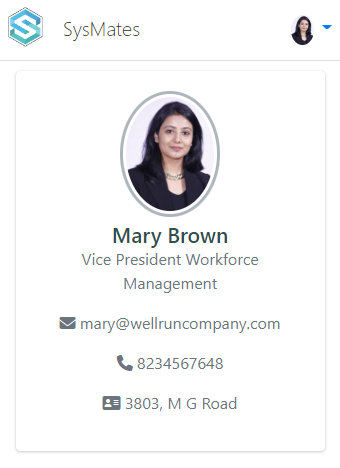Login
Click on HRMates url provided to you and enter login email and password. Use forgot password link if you have forgotton your password.
Install Mobile App
Search HRMates on play store or app store and install the app. App will ask for registration requring 6 digit OTP. To generate otp login to HRMates and click on Self Service menu → My OTP menu
Profile
To view or edit your profile go to Self Service menu → My Profile menu
Policy
To view policies click on Policy Icon in header
Attendance
- To mark your attendance use biometric device or mobile as informed by HR.
- To view your attendance in HRMates goto My Profile menu → My Attendance menu
- If you forgot to punch, you can apply for attendance regularization by clicking on button in My Attendance page. Regularization will be applied to attendance after approval.
- To apply for overtime click on button in My Attendance page
Leave
To view or apply leave go to Self Service menu → My Leave menu and click on Apply Leave buttons. After leave is approved or rejected you will get a email notification.
Salary Master
To view salary master go to Self Service menu → My Salary menu → Salary Master tab
Salary
To view salary go to Self Service menu → My Salary menu
To download salary slips or salary documents download from My Salary page
Evaluations
Go to Self Service menu → My Evaluations menu
Working with Notification
Notification are generated for various approvals like leave approval.
Open Dashboard menu and click on notification boxes then open the notification and perform the action.
Create your calling card
Click on Self Service menu → My Profile menu → Business Cards button on top right corner
Public Profile link
Copy the link and share in your email signature or print QR Code on Business card using site like
https://qrcode.tec-it.com/en
If you want to customize your public profile, ask HR to customize your card using Workforce menu → Administration menu → Profile menu → Public Profile Custom text
vCard
Click on vCard button to download QR Code (VCF 3 format) and share via email signature or contact card. The QR Code can be scanned and
Resignation Request
Go to Self Service menu → My Employment menu → Resignation Request button
Complete the Resignation Request form and submit for approval
Getting Started for HR
More Help
Use menu item above to view help for various HRMates modules.
Calling Card